| Skip Navigation Links | |
| Exit Print View | |

|
Trusted Extensions Label Administration Oracle Solaris 11.1 Information Library |
| Skip Navigation Links | |
| Exit Print View | |

|
Trusted Extensions Label Administration Oracle Solaris 11.1 Information Library |
1. Labels in Trusted Extensions (Overview)
2. Planning Labels in Trusted Extensions (Tasks)
3. Creating a Label Encodings File (Tasks)
4. Labeling Printer Output (Tasks)
5. Customizing the LOCAL DEFINITIONS Section (Tasks)
Modifying Oracle Extensions (Task Map)
How to Add Oracle Extensions to an Encodings File
How to Specify Default User Labels
How to Assign a Color to a Label or Word
6. Planning an Organization's Encodings File (Example)
Oracle provides additional keywords that are not defined in the government-furnished Compartmented Mode Workstation Labeling: Encodings Format document. These Oracle keyword extensions are defined in the LOCAL DEFINITIONS section. The following is the LOCAL DEFINITIONS section from Trusted Extensions's default label_encodings file:
*
* Local site definitions and locally configurable options.
*
LOCAL DEFINITIONS:
Classification Name= Classification;
Compartments Name= Sensitivity;
Default User Sensitivity Label= PUB;
Default User Clearance= CNF NEED TO KNOW;
COLOR NAMES:
label= Admin_Low; color= #bdbdbd;
label= PUB; color= blue violet;
label= SBX PLAYGROUND; color= yellow;
label= CNF; color= navy blue;
label= CNF : INTERNAL USE ONLY; color= blue;
label= CNF : NEED TO KNOW; color= #00bfff;
label= CNF : RESTRICTED; color= #87ceff;
label= Admin_High; color= #636363;
*
* End of local site definitions
*
The security administrator can do the following in the LOCAL DEFINITIONS section of the label_encodings file:
Specify a user clearance and a user minimum label that is different from the definitions in the ACCREDITATION RANGE section.
For the procedure, see How to Specify Default User Labels.
Specify which colors are assigned to labels.
Color definitions are optional. However, assigning colors to labels is highly recommended.
For the procedure, see How to Assign a Color to a Label or Word.
For more information, see the label_encodings(4) man page.
In the LOCAL DEFINITIONS section of the label_encodings file, the COLOR NAMES keyword is followed by zero or more color assignments. If no color is defined for a classification after the COLOR NAMES keyword, the color black is used. The default color values for the default label_encodings file are shown in the following excerpt.
COLOR NAMES:
label= Admin_Low; color= #bdbdbd;
label= PUB; color= blue violet;
label= SBX PLAYGROUND; color= yellow;
label= CNF; color= navy blue;
label= CNF : INTERNAL USE ONLY; color= blue;
label= CNF : NEED TO KNOW; color= #00bfff;
label= CNF : RESTRICTED; color= #87ceff;
label= Admin_High; color= #636363;
Colors are assigned to labels and to words within labels with the following syntax:
label= label-name; color= color-name; word= label-name; color= color-name;
The value of color-name can be either a text color name or a hexadecimal color value. The color is associated with a word or a label. The color that is assigned to a label's component displays as a background color whenever a label includes the specified label components. The desktop software computes a complementary color for the lettering.
For an introduction to color values, see Color Values. A full discussion of how to specify color is outside the scope of this guide. For more information, see the X11(5) man page in the /usr/X11/share/man/man5 or /usr/share/man/man5 directory. Also, color specifications are covered in the XWindows Systems User's Guide (Vol. III), ISBN number 0-937175-29-3.
Color is assigned to a label's components according to the ordering rules that are described in the following section. For a desktop example of color use, see the following figure. The PUBLIC, INTERNAL, and NTK_SALES workspace buttons are colored differently from each other and from standard workspace buttons.
Figure 5-1 Window Labels With Colors From COLOR NAMES
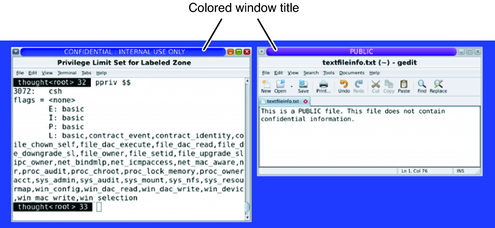
The color that is used for any label is determined according to the following rules:
If a label contains a compartment word that has one or more colors specified, then the color value associated with the first word= value is used.
If a label contains none of the compartment words that are associated with colors, and an exact match exists for the label name, then the specified label color is used.
If there is no exact match for the label name, then the color that is associated with the first specified label= value for the classification of the label is used.
If the classification has no assigned color, then the color that is assigned to the first label that contains the same classification is used.
Example 5-1 Colors Assigned According to Ordering Rules
In this example, a system has the following color definitions:
label= u; color= green label= c; color= blue label= S; color= red; word= B; color= orange; label= TS; color= yellow; label= TS SA; color= khaki;
The ordering rules result in the following color display:
The label TS A displays with a yellow background because yellow is the color assigned to the TS classification. (Rule 3)
Any label with the C classification displays with the color blue, unless the label also contains the word B. (Rule 2)
A label with the C B classification displays with the color orange because word B is orange. (Rule 1)
Any label with the U classification always displays with the color green. As defined in the label_encodings file, word B cannot appear with the classification U. (Rule 2)
Example 5-2 Color Assigned to a Label With No Assigned Color
This example illustrates Rule 4. The label TS displays the color khaki because TS SA is the only label that includes the TS classification. TS SA is defined to display the color khaki.
label= u; color= green
label= c; color= blue
label= S; color= red;
word= B; color= orange;
label= TS SA; color= khaki;
The /usr/share/X11/rgb.txt database translates color names into red, green, and blue values. You can refer to the rgb.txt file for color names to use for your site's labels. You can also use hexadecimal color values.
Briefly, here are a few high-level points about color values:
Color values specify the amount of red, green, and blue (RGB) that compose the color.
RGB values can be specified with three hexadecimal numbers from 0 to FF. Each hexadecimal number indicates the amount of red, green, or blue in the color. For example:
Pure white is #FFFFFF
Pure red is #FF0000
Pure black is #000000
For more information, see the X11(5) man page.
The number of colors that are available on the screen depends on several factors:
Amount of memory available for specifying colors
Number of color planes
How many other clients are using color cells
Whether private color maps are being used by other applications
For a sample color name planner, see Table 6-8. To assign colors, see How to Assign a Color to a Label or Word.