| Skip Navigation Links | |
| Exit Print View | |

|
Connecting Systems Using Reactive Network Configuration in Oracle Solaris 11.1 Oracle Solaris 11.1 Information Library |
| Skip Navigation Links | |
| Exit Print View | |

|
Connecting Systems Using Reactive Network Configuration in Oracle Solaris 11.1 Oracle Solaris 11.1 Information Library |
1. Reactive Network Configuration (Overview)
2. Creating and Configuring Reactive Network Profiles (Tasks)
3. Administering Your Reactive Network Configuration (Tasks)
4. Using the Network Administration Graphical User Interface
Introduction to the Network Administration Graphical User Interface
Accessing the Network Administration GUI From the Desktop
Differences Between the Network Administration GUI and the Network CLI
Functional Components of the GUI
Interacting With Reactive Network Profiles From the Desktop
Checking the Status of Your Network Connection
How to Show Details About an Enabled Network Connection
Controlling Network Connections From the Desktop
Joining and Managing Favorite Wireless Networks
How to Join a Wireless Network
About the Network Preferences Dialog
Viewing Information About Network Profiles
How to Switch From One Network Profile to Another Network Profile
Adding or Removing a Network Profile
How to Edit a Fixed Network Profile
How to Add or Remove Connections
How to Move a Network Connection to the Always Enabled Group
How to Remove a Network Connection
Creating and Managing Locations
How to Change a Location's Activation Mode
External Network Modifiers (ENMs) provide the ability to specify when applications or scripts, for example, a VPN application, should perform their own network configuration external to that specified in the NCP and Location profiles. ENMs can also be defined as services or applications that directly modify the network configuration when they are enabled or disabled. ENMs are configured and monitored in the GUI by using the Network Modifiers dialog.
Note - Before you can manage a network modifier application or service by using the GUI, you must manually install it, then complete any initial setup, such as the installation of a certificate or shared secret.
An ENM can be started and stopped manually, as required. An ENM can also be started automatically, according to user-defined rules. To be managed by using this dialog, a network modifier application must either be implemented as a command-line tool, or as an SMF service.
To learn more about how to create and manage ENMs by using the CLI, see Creating an ENM Profile.
This dialog is used to add or remove, start and stop, and edit ENMs, applications that are capable of creating and modifying network configuration.
Figure 4-7 Network Modifiers Dialog
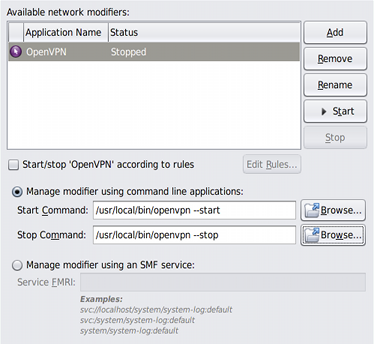
Open the dialog by using one of the following methods:
Click the Modifiers button in the Connection Status view of the Network Preferences dialog.
Right-click the Network Status notification icon, then choose the Network Modifier Preferences menu item.
The main section of the dialog Available network modifiers that displays the following information for each ENM:
Activation state icon (Manual or Conditional)
User-defined name (Modifier Name), for example, “OpenVPN”
Current status, “Running” or “Stopped”
The Start/Stop according to rules check box is checked if the selected network modifier application has a Conditional activation type, and unchecked if the activation type is Manual. To change the activation type, toggle the check box.
The following procedure describes how to add a command-line ENM. For information about adding a network modifier application service, see the online help.
From then Connection Status view of the Network Preferences dialog, click the Modifiers button.
Right-click the Network Status notification icon, then choose the Network Modifier Preferences menu item.
The two Manage modifiers radio buttons are enabled. The first of these, Command Line Applications, is selected by default. The Start and Stop command fields, and the two Browse buttons, are also enabled.
Alternatively, you can use the Browse button to open a file chooser dialog, where you can select the command to use.
The Start button remains disabled for the network modifier application until a valid command has been typed into this field.
Alternatively, you can use the Browse button to open a file chooser dialog, where you can select the command to use.
The Stop button remains disabled for the network modifier application until a valid command has been typed into this field.
The external network modifier is added.