| Skip Navigation Links | |
| Exit Print View | |

|
Trusted Extensions Configuration and Administration Oracle Solaris 11.1 Information Library |
| Skip Navigation Links | |
| Exit Print View | |

|
Trusted Extensions Configuration and Administration Oracle Solaris 11.1 Information Library |
Part I Initial Configuration of Trusted Extensions
1. Security Planning for Trusted Extensions
2. Configuration Roadmap for Trusted Extensions
3. Adding the Trusted Extensions Feature to Oracle Solaris (Tasks)
4. Configuring Trusted Extensions (Tasks)
5. Configuring LDAP for Trusted Extensions (Tasks)
Part II Administration of Trusted Extensions
6. Trusted Extensions Administration Concepts
Trusted Extensions and the Oracle Solaris OS
Similarities Between Trusted Extensions and the Oracle Solaris OS
Differences Between Trusted Extensions and the Oracle Solaris OS
Multiheaded Systems and the Trusted Extensions Desktop
Basic Concepts of Trusted Extensions
Trusted Extensions Protections
Trusted Extensions and Access Control
Labels in Trusted Extensions Software
Dominance Relationships Between Labels
7. Trusted Extensions Administration Tools
8. Security Requirements on a Trusted Extensions System (Overview)
9. Performing Common Tasks in Trusted Extensions
10. Users, Rights, and Roles in Trusted Extensions (Overview)
11. Managing Users, Rights, and Roles in Trusted Extensions (Tasks)
12. Remote Administration in Trusted Extensions (Tasks)
13. Managing Zones in Trusted Extensions
14. Managing and Mounting Files in Trusted Extensions
15. Trusted Networking (Overview)
16. Managing Networks in Trusted Extensions (Tasks)
17. Trusted Extensions and LDAP (Overview)
18. Multilevel Mail in Trusted Extensions (Overview)
19. Managing Labeled Printing (Tasks)
20. Devices in Trusted Extensions (Overview)
21. Managing Devices for Trusted Extensions (Tasks)
22. Trusted Extensions Auditing (Overview)
23. Software Management in Trusted Extensions
Creating and Managing a Security Policy
Site Security Policy and Trusted Extensions
Computer Security Recommendations
Physical Security Recommendations
Personnel Security Recommendations
Additional Security References
B. Configuration Checklist for Trusted Extensions
Checklist for Configuring Trusted Extensions
C. Quick Reference to Trusted Extensions Administration
Administrative Interfaces in Trusted Extensions
Oracle Solaris Interfaces Extended by Trusted Extensions
Tighter Security Defaults in Trusted Extensions
Limited Options in Trusted Extensions
D. List of Trusted Extensions Man Pages
Trusted Extensions Man Pages in Alphabetical Order
Oracle Solaris Man Pages That Are Modified by Trusted Extensions
Trusted Extensions software adds labels to an Oracle Solaris system. Labeled workspaces and trusted applications, such as the Label Builder and the Device Manager, are also added. The concepts in this section are necessary to understand Trusted Extensions, both for users and administrators. Users are introduced to these concepts in the Trusted Extensions User’s Guide.
Trusted Extensions software enhances the protection of the Oracle Solaris OS. Trusted Extensions restricts users and roles to an approved label range. This label range limits the information that users and roles can access.
Trusted Extensions software displays the Trusted Path symbol, an unmistakable, tamper-proof emblem that appears at the left of the trusted stripe. In Trusted GNOME, the stripe is at the top of the screen. The Trusted Path symbol indicates to users when they are using security-related parts of the system. If this symbol does not appear when the user is running a trusted application, that version of the application should be checked immediately for authenticity. If the trusted stripe does not appear, the desktop is not trustworthy. For a sample desktop display, see Figure 6-1.
Figure 6-1 Trusted Extensions Multilevel Desktop
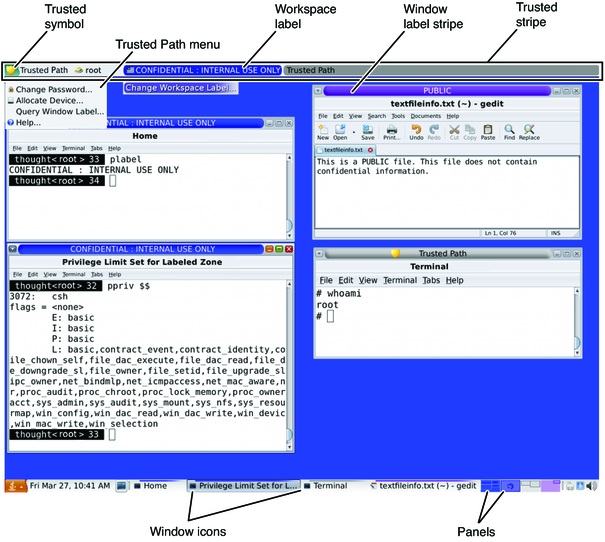
Most security-related software, that is, the Trusted Computing Base (TCB), runs in the global zone. Regular users cannot enter the global zone or view its resources. Users are subject to TCB software, such as when changing passwords. The Trusted Path symbol is displayed whenever the user interacts with the TCB.
Trusted Extensions software protects information and other resources through both discretionary access control (DAC) and mandatory access control (MAC). DAC is the traditional UNIX permission bits and access control lists that are set at the discretion of the owner. MAC is a mechanism that the system enforces automatically. MAC controls all transactions by checking the labels of processes and data in the transaction.
A user's label represents the sensitivity level at which the user is permitted to operate and chooses to operate. Typical labels are Secret, or Public. The label determines the information that the user is allowed to access. Both MAC and DAC can be overridden by special permissions that Oracle Solaris provides. Privileges are special permissions that can be granted to processes. Authorizations are special permissions that can be granted to users and roles by an administrator.
As an administrator, you need to train users on the proper procedures for securing their files and directories, according to your site's security policy. Furthermore, you need to instruct any users who are allowed to upgrade or downgrade labels as to when doing so is appropriate.
Labels and clearances are at the center of mandatory access control (MAC) in Trusted Extensions. They determine which users can access which programs, files, and directories. Labels and clearances consist of one classification component and zero or more compartment components. The classification component indicates a hierarchical level of security such as TOP SECRET to SECRET to PUBLIC. The compartment component represents a group of users who might need access to a common body of information. Some typical types of compartments are projects, departments, or physical locations. Labels are readable by authorized users, but internally, labels are manipulated as numbers. The numbers and their readable versions are defined in the label_encodings file.
Trusted Extensions mediates all attempted security-related transactions. The software compares the labels of the accessing entity, typically a process, and the entity being accessed, usually a filesystem object. The software then permits or disallows the transaction depending on which label is dominant. Labels are also used to determine access to other system resources, such as allocatable devices, networks, frame buffers, and other systems.
One entity's label is said to dominate another label if the following two conditions are met:
The classification component of the first entity's label is equal to or higher than the second entity's classification. The security administrator assigns numbers to classifications in the label_encodings file. The software compares these numbers to determine dominance.
The set of compartments in the first entity includes all of the second entity's compartments.
Two labels are said to be equal if they have the same classification and the same set of compartments. If the labels are equal, they dominate each other and access is permitted.
If one label has a higher classification or if it has the same classification and its compartments are a superset of the second label's compartments, or both, the first label is said to strictly dominate the second label.
Two labels are said to be disjoint or noncomparable if neither label dominates the other label.
The following table presents examples of label comparisons for dominance. In the example, NEED_TO_KNOW is a higher classification than INTERNAL. There are three compartments: Eng, Mkt, and Fin.
Table 6-1 Examples of Label Relationships
|
Trusted Extensions provides two special administrative labels that are used as labels or clearances: ADMIN_HIGH and ADMIN_LOW. These labels are used to protect system resources and are intended for administrators rather than regular users.
ADMIN_HIGH is the highest label. ADMIN_HIGH dominates all other labels in the system and is used to protect system data, such as administration databases or audit trails, from being read. You must be in the global zone to read data that is labeled ADMIN_HIGH.
ADMIN_LOW is the lowest label. ADMIN_LOW is dominated by all other labels in a system, including labels for regular users. Mandatory access control does not permit users to write data to files with labels lower than the user's label. Thus, a file at the label ADMIN_LOW can be read by regular users, but cannot be modified. ADMIN_LOW is typically used to protect public executables that are shared, such as files in /usr/bin.
All label components for a system, that is, classifications, compartments, and the associated rules, are stored in an ADMIN_HIGH file, the label_encodings file. This file is located in the /etc/security/tsol directory. The security administrator sets up the label_encodings file for the site. A label encodings file contains:
Component definitions – Definitions of classifications, compartments, labels, and clearances, including rules for required combinations and constraints
Accreditation range definitions – Specification of the clearances and minimum labels that define the sets of available labels for the entire system and for regular users
Printing specifications – Identification and handling information for print banners, trailers, headers, footers, and other security features on printouts
Customizations – Local definitions including label color codes, and other defaults
For more information, see the label_encodings(4) man page. Detailed information can also be found in Trusted Extensions Label Administration and Compartmented Mode Workstation Labeling: Encodings Format.
A label range is the set of potentially usable labels at which users can operate. Both users and resources have label ranges. Resources that can be protected by label ranges include such things as allocatable devices, networks, interfaces, frame buffers, and commands. A label range is defined by a clearance at the top of the range and a minimum label at the bottom.
A range does not necessarily include all combinations of labels that fall between a maximum and minimum label. Rules in the label_encodings file can disqualify certain combinations. A label must be well-formed, that is, permitted by all applicable rules in the label encodings file, in order to be included in a range.
However, a clearance does not have to be well-formed. Suppose, for example, that a label_encodings file prohibits any combination of compartments Eng, Mkt, and Fin in a label. INTERNAL Eng Mkt Fin would be a valid clearance but not a valid label. As a clearance, this combination would let a user access files that are labeled INTERNAL Eng, INTERNAL Mkt, and INTERNAL Fin.
When you assign a clearance and a minimum label to a user, you define the upper and lower boundaries of the account label range in which that user is permitted to operate. The following equation describes the account label range, using ≤ to indicate “dominated by or the same as”:
minimum label ≤ permitted label ≤ clearance
Thus, the user is permitted to operate at any label that is dominated by the clearance as long as that label dominates the minimum label. When a user's clearance or minimum label is not expressly set, the defaults that are defined in the label_encodings file take effect.
Users can be assigned a clearance and a minimum label that enable them to operate at more than one label, or at a single label. When a user's clearance and minimum label are equal, the user can operate at only one label.
The session range is the set of labels that is available to a user during a Trusted Extensions session. The session range must be within the user's account label range and the label range set for the system. At login, if the user selects single-label session mode, the session range is limited to that label. If the user selects multilabel session mode, then the label that the user selects becomes the session clearance. The session clearance defines the upper boundary of the session range. The user's minimum label defines the lower bound. The user begins the session in a workspace at the minimum label. During the session, the user can switch to a workspace at any label within the session range.
Labels appear on the desktop and on output that is executed on the desktop, such as printouts.
Applications – Applications start processes. These processes run at the label of the workspace where the application is started. An application in a labeled zone, as a file, is labeled at the label of the zone.
Devices – Data flowing through devices is controlled through device allocation and device label ranges. To use a device, users must be within the label range of the device, and be authorized to allocate the device.
File system mount points – Every mount point has a label. The label is viewable by using the getlabel command.
IPsec and IKE – IPsec security associations and IKE rules have labels.
Network interfaces – IP addresses (hosts) are assigned security templates that describe their label range. Unlabeled hosts are also assigned a default label by the communicating Trusted Extensions system.
Printers and printing – Printers have label ranges. Labels are printed on body pages. Labels, handling information, and other security information is printed on the banner and trailer pages. To configure printing in Trusted Extensions, see Chapter 19, Managing Labeled Printing (Tasks) and Labels on Printed Output in Trusted Extensions Label Administration.
Processes – Processes are labeled. Processes run at the label of the workspace where the process originates. The label of a process is visible by using the plabel command.
Users – Users are assigned a default label and a label range. The label of the user's workspace indicates the label of the user's processes.
Windows – Labels are visible at the top of desktop windows. The label of the desktop is also indicated by color. The color appears on the workspace panel and above window title bars, as shown in Figure 6-1.
When a window is moved to a differently labeled workspace, the window maintains its original label. Processes that are initiated in that window execute at the original label.
Zones – Every zone has a label. The files and directories that are owned by a zone are at the zone's label. For more information, see the getzonepath(1) man page.
On a system that is running Oracle Solaris software without Trusted Extensions, roles are optional. On a system that is configured with Trusted Extensions, roles are required. The system is administered by the System Administrator role and the Security Administrator role. In some cases, the root role is used.
The programs that are available to a role in Trusted Extensions have a special property, the trusted path attribute. This attribute indicates that the program is part of the TCB. The trusted path attribute is available when a program is launched from the global zone.
As in Oracle Solaris, rights profiles are the basis of a role's capabilities. For information about rights profiles and roles, see Chapter 8, Using Roles and Privileges (Overview), in Oracle Solaris 11.1 Administration: Security Services.