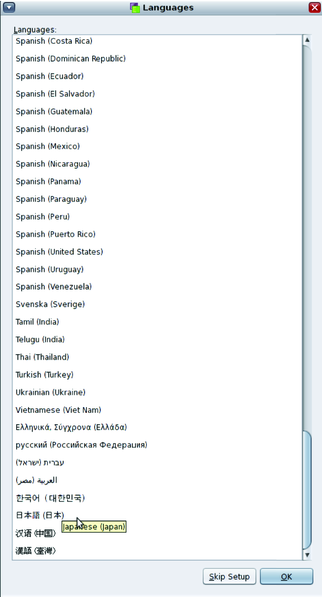| Skip Navigation Links | |
| Exit Print View | |

|
International Language Environments Guide for Oracle Solaris 11.1 Oracle Solaris 11.1 Information Library |
| Skip Navigation Links | |
| Exit Print View | |

|
International Language Environments Guide for Oracle Solaris 11.1 Oracle Solaris 11.1 Information Library |
2. Unicode and UTF-8 Locale Support
3. Working with Languages and Locales
Setting the Locale in a Terminal Session
How to Add Language Support in Package Manager
Adding Language Support From the Command Line
Setting the System's Default Locale
Locale Selection in the Installer
Locale Selection in the Automated Installer
Selecting Locales to Be Installed
Setting the Default System Locale, Keymap and Timezone
Oracle Solaris 11 provides locale selection in GNOME Display Manager (GDM).
The Locale Selection panel becomes visible. This panel is placed at the bottom of the GDM window as shown in the following figure.
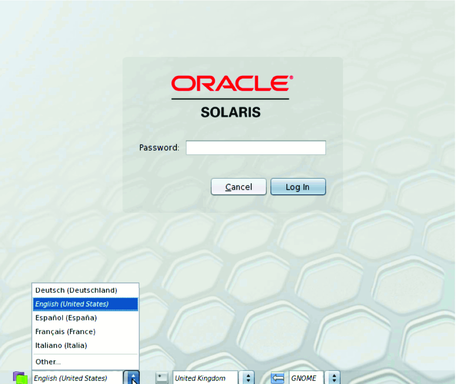
If no locale preference is set during the installation process, the default locale value is set to the C locale (also known as the POSIX locale).