| Skip Navigation Links | |
| Exit Print View | |

|
International Language Environments Guide for Oracle Solaris 11.1 Oracle Solaris 11.1 Information Library |
| Skip Navigation Links | |
| Exit Print View | |

|
International Language Environments Guide for Oracle Solaris 11.1 Oracle Solaris 11.1 Information Library |
2. Unicode and UTF-8 Locale Support
3. Working with Languages and Locales
4. Desktop Keyboard Preferences and Input Methods
About Keyboard Layout and Input Method Settings
How to Activate and Deactivate Input Methods
How to Change Input Method Framework in Trusted Extensions
Language Engines Available on the IBus Input Method Framework
Input Method for Indic Languages
IBus Virtual Keyboard (ibus-keyboard)
Internet Intranet Input Method Framework
How to Use the ATOK and Wnn Language Engines With IIIMF
How to Set Keyboard Preferences and Customization
Keyboard Layout Options and Default Behavior
How to Add and Remove Keyboard Layouts
How to Add EuroSign to Certain Keys
How to Set Key Sequence to Kill the X Server
How to Set a Keyboard Shortcut to Switch Between Selected Keyboard Layouts
GNOME Keyboard Layout Indicator (Keyboard Selector)
Keyboard Layout Settings Using the X Keyboard Extension (setxkbmap)
Oracle Solaris 11 provides Keyboard Selection support in Gnome Desktop Manager (GDM).
Keyboard layout for the GNOME session can be selected in GDM, however it is not mandatory. If you do not select any keyboard layout, the default keyboard layout is selected. You can select a different layout later in the GNOME session or the next time you log in.
The "Keyboard Layout Selection" panel becomes visible. This panel is located at the bottom of the GDM window, as shown in the following figure.
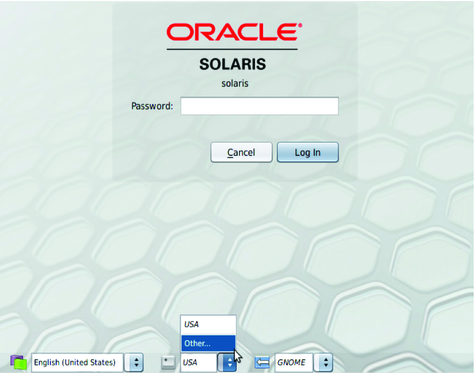
The default value of the keyboard layout is set to USA.
A window containing a list of all the available keyboard layout variants appears as shown in the following figure.
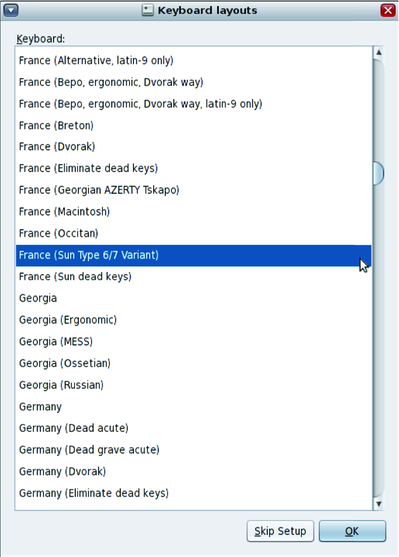
If a keyboard layout is selected in GDM, the value of the selected keyboard layout is stored in the file $HOME/.dmrc and it will be preselected on the next login.
Note - The keyboard layout selection in GDM works only when both client and server are on the same machine, it does not work for remote connections. When GDM is accessed remotely, the default value of the keyboard layout is set to USA regardless of the contents of the file $HOME/.dmrc.