| Skip Navigation Links | |
| Exit Print View | |

|
Managing Network File Systems in Oracle Solaris 11.1 Oracle Solaris 11.1 Information Library |
| Skip Navigation Links | |
| Exit Print View | |

|
Managing Network File Systems in Oracle Solaris 11.1 Oracle Solaris 11.1 Information Library |
1. Managing Network File Systems (Overview)
2. Network File System Administration (Tasks)
3. Accessing Network File Systems (Reference)
Configuration Files and nfsmapid
Checking for the NFS Version 4 Domain
Configuring the NFS Version 4 Default Domain
Configuring an NFS Version 4 Default Domain in the Oracle Solaris 11 Release
Configuring an NFS Version 4 Default Domain in the Solaris 10 Release
Additional Information About nfsmapid
mount Options for NFS File Systems
Non-File-System-Specific share Options
Setting Access Lists With the share Command
Commands for Troubleshooting NFS Problems
Unsharing and Resharing a File System in NFS Version 4
File-System Namespace in NFS Version 4
Volatile File Handles in NFS Version 4
Client Recovery in NFS Version 4
OPEN Share Support in NFS Version 4
ACLs and nfsmapid in NFS Version 4
Reasons for ID Mapping to Fail
Avoiding ID Mapping Problems With ACLs
Checking for Unmapped User or Group IDs
Additional Information About ACLs or nfsmapid
File Transfer Size Negotiation
Effects of the -public Option and NFS URLs When Mounting
What Is a Replicated File System?
Client-Side Failover in NFS Version 4
How WebNFS Security Negotiation Works
WebNFS Limitations With Web Browser Use
Mounting a File System Using Mirror Mounts
Autofs is a client-side service that automatically mounts the appropriate file system. The components that work together to accomplish automatic mounting are the following:
The automount command
The autofs file system
The automountd daemon
The automount service, svc:/system/filesystem/autofs, which is called at system startup time, reads the master map file auto_master to create the initial set of autofs mounts. These autofs mounts are not automatically mounted at startup time. These mounts are points under which file systems are mounted in the future. These points are also known as trigger nodes.
After the autofs mounts are set up, these mounts can trigger file systems to be mounted under them. For example, when autofs receives a request to access a file system that is not currently mounted, autofs calls automountd, which actually mounts the requested file system.
After initially mounting autofs mounts, the automount command is used to update autofs mounts as necessary. The command compares the list of mounts in the auto_master map with the list of mounted file systems in the mount table file /etc/mnttab (formerly /etc/mtab). automount then makes the appropriate changes. This process allows system administrators to change mount information within auto_master and have those changes used by the autofs processes without stopping and restarting the autofs daemon. After the file system is mounted, further access does not require any action from automountd until the file system is automatically unmounted.
Unlike mount, automount does not read the /etc/vfstab file (which is specific to each computer) for a list of file systems to mount. The automount command is controlled within a domain and on computers through the namespace or local files.
The following is a simplified overview of how autofs works.
The automount daemon automountd is started at boot time by the service svc:/system/filesystem/autofs. See Figure 3-3. This service also runs the automount command, which reads the master map and installs autofs mount points. See How Autofs Starts the Navigation Process (Master Map) for more information.
Figure 3-3 svc:/system/filesystem/autofs Service Starts automount
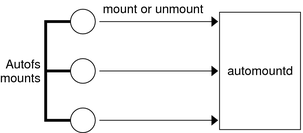
Autofs is a kernel file system that supports automatic mounting and unmounting.
When a request is made to access a file system at an autofs mount point, the following occurs:
Autofs intercepts the request.
Autofs sends a message to the automountd for the requested file system to be mounted.
automountd locates the file system information in a map, creates the trigger nodes, and performs the mount.
Autofs allows the intercepted request to proceed.
Autofs unmounts the file system after a period of inactivity.
Note - Mounts that are managed through the autofs service should not be manually mounted or unmounted. Even if the operation is successful, the autofs service does not check that the object has been unmounted, resulting in possible inconsistencies. A reboot clears all the autofs mount points.
Autofs searches a series of maps to navigate through the network. Maps are files that contain information such as the password entries of all users on a network or the names of all host computers on a network. Effectively, the maps contain network-wide equivalents of UNIX administration files. Maps are available locally or through a network name service such as NIS. See Modifying How Autofs Navigates the Network (Modifying Maps).
The automount command reads the master map at system startup. Each entry in the master map is a direct map name or an indirect map name, its path, and its mount options, as shown in Figure 3-4. The specific order of the entries is not important. automount compares entries in the master map with entries in the mount table to generate a current list.
Figure 3-4 Navigation Through the Master Map
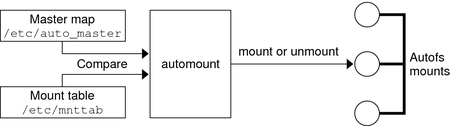
What the autofs service does when a mount request is triggered depends on how the automounter maps are configured. The mount process is generally the same for all mounts. However, the final result changes with the mount point that is specified and the complexity of the maps. The mount process includes the creation of the trigger nodes.
To help explain the autofs mount process, assume that the following files are installed.
$ cat /etc/auto_master # Master map for automounter # +auto_master /net -hosts -nosuid,nobrowse /home auto_home -nobrowse /share auto_share $ cat /etc/auto_share # share directory map for automounter # ws gumbo:/export/share/ws
When the /share directory is accessed, the autofs service creates a trigger node for /share/ws, which is an entry in /etc/mnttab that resembles the following entry:
-hosts /share/ws autofs nosuid,nobrowse,ignore,nest,dev=###
When the /share/ws directory is accessed, the autofs service completes the process with these steps:
Checks the availability of the server's mount service.
Mounts the requested file system under /share. Now the /etc/mnttab file contains the following entries.
-hosts /share/ws autofs nosuid,nobrowse,ignore,nest,dev=### gumbo:/export/share/ws /share/ws nfs nosuid,dev=#### #####
When multiple layers are defined in the automounter files, the mount process becomes more complex. Suppose that you expand the /etc/auto_shared file from the previous example to contain the following:
# share directory map for automounter
#
ws / gumbo:/export/share/ws
/usr gumbo:/export/share/ws/usr
The mount process is basically the same as the previous example when the /share/ws mount point is accessed. In addition, a trigger node to the next level (/usr) is created in the /share/ws file system so that the next level can be mounted if it is accessed. In this example, /export/share/ws/usr must exist on the NFS server for the trigger node to be created.
 | Caution - Do not use the -soft option when specifying hierarchical layers. Refer to Autofs Unmounting for an explanation of this limitation. |
The unmounting that occurs after a certain amount of idle time is from the bottom up (reverse order of mounting). If one of the directories at a higher level in the hierarchy is busy, only file systems below that directory are unmounted. During the unmounting process, any trigger nodes are removed and then the file system is unmounted. If the file system is busy, the unmount fails and the trigger nodes are reinstalled.
 | Caution - Do not use the -soft option when specifying hierarchical layers. If the -soft option is used, requests to reinstall the trigger nodes can time out. The failure to reinstall the trigger nodes leaves no access to the next level of mounts. The only way to clear this problem is to have the automounter unmount all of the components in the hierarchy. The automounter can complete the unmounting either by waiting for the file systems to be automatically unmounted or by rebooting the system. |
The example direct map contains the following:
/usr/local -ro \
/bin ivy:/export/local/sun4\
/share ivy:/export/local/share\
/src ivy:/export/local/src
/usr/man -ro oak:/usr/man \
rose:/usr/man \
willow:/usr/man
/usr/games -ro peach:/usr/games
/usr/spool/news -ro pine:/usr/spool/news \
willow:/var/spool/news
The mount points /usr/man and /usr/spool/news list more than one location, three locations for the first mount point, two locations for the second mount point. Any of the replicated locations can provide the same service to any user. This procedure is sensible only when you mount a file system that is read-only, as you must have some control over the locations of files that you write or modify. You want to avoid modifying files on one server on one occasion and, minutes later, modifying the “same” file on another server. The benefit is that the best available server is used automatically without any effort that is required by the user.
If the file systems are configured as replicas (see What Is a Replicated File System?), the clients have the advantage of using failover. Not only is the best server automatically determined, but if that server becomes unavailable, the client automatically uses the next-best server.
An example of a good file system to configure as a replica is man pages. In a large network, more than one server can export the current set of man pages. Which server you mount the man pages from does not matter if the server is running and exporting its file systems. In the previous example, multiple mount locations are expressed as a list of mount locations in the map entry.
/usr/man -ro oak:/usr/man rose:/usr/man willow:/usr/man
In this example, you can mount the man pages from the servers oak, rose, or willow. Which server is best depends on a number of factors, including the following:
The number of servers that support a particular NFS protocol level
The proximity of the server
The weighting
During the sorting process, a count is taken of the number of servers that support each version of the NFS protocol. Whichever version of the protocol is supported on the most servers becomes the protocol that is used by default. This selection provides the client with the maximum number of servers to depend on.
After the largest subset of servers with the same version of the protocol is found, that server list is sorted by proximity. To determine proximity IPv4 addresses are inspected. The IPv4 addresses show which servers are in each subnet. Servers on a local subnet are given preference over servers on a remote subnet. Preference for the closest server reduces latency and network traffic.
Note - Proximity cannot be determined for replicas that are using IPv6 addresses.
Figure 3-5 illustrates server proximity.
Figure 3-5 Server Proximity
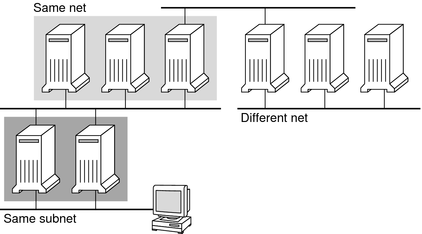
If several servers that support the same protocol are on the local subnet, the time to connect to each server is determined and the fastest server is used. The sorting can also be influenced by using weighting (see Autofs and Weighting).
For example, if version 4 servers are more abundant, version 4 becomes the protocol that is used by default. However, now the sorting process is more complex. Here are some examples of how the sorting process works:
Servers on the local subnet are given preference over servers on a remote subnet. So, if a version 3 server is on the local subnet and the closest version 4 server is on a remote subnet, the version 3 server is given preference. Likewise, if the local subnet consists of version 2 servers, they are given preference over remote subnets with version 3 and version 4 servers.
If the local subnet consists of a varied number of version 2, version 3, and version 4 servers, more sorting is required. The automounter prefers the highest version on the local subnet. In this instance, version 4 is the highest version. However, if the local subnet has more version 3 or version 2 servers than version 4 servers, the automounter “bids down” from the highest version on the local subnet by one version. For example, if the local subnet has three servers with version 4, three servers with version 3, and ten servers with version 2, a version 3 server is selected.
Similarly, if the local subnet consists of a varied number of version 2 and version 3 servers, the automounter first looks at the which version represents the highest version on the local subnet. Next, the automounter counts the number of servers that run each version. If the highest version on the local subnet also represents the most servers, the highest version is selected. If a lower version has more servers, the automounter bids down from the highest version on the local subnet by one version. For example, if more version 2 servers are on the local subnet than version 3 servers, a version 2 server is selected.
Note - Weighting is also influenced by parameters stored in the SMF repository. Specifically the values for server_versmin, client_versmin, server_versmax and client_versmax can make some versions be excluded from the sorting process. For more information about these parameters see mountd Daemon and nfsd Daemon.
With failover, the sorting is checked at mount time when a server is selected. Multiple locations are useful in an environment where individual servers might not export their file systems temporarily.
Failover is particularly useful in a large network with many subnets. Autofs chooses the appropriate server and is able to confine NFS network traffic to a segment of the local network. If a server has multiple network interfaces, you can list the host name that is associated with each network interface as if the interface were a separate server. Autofs selects the nearest interface to the client.
Note - No weighting and no proximity checks are performed with manual mounts. The mount command prioritizes the servers that are listed from left to right.
For more information, see automount(1M) man page.
You can influence the selection of servers at the same proximity level by adding a weighting value to the autofs map. For example:
/usr/man -ro oak,rose(1),willow(2):/usr/man
The numbers in parentheses indicate a weighting. Servers without a weighting have a value of zero and, therefore, are most likely to be selected. The higher the weighting value, the lower the chance that the server is selected.
Note - All other server selection factors are more important than weighting. Weighting is only considered when selecting between servers with the same network proximity.
You can create a client-specific variable by prefixing a dollar sign ($) to its name. The variable helps you to accommodate different architecture types that are accessing the same file-system location. You can also use curly braces to delimit the name of the variable from appended letters or digits. Table 3-3 shows the predefined map variables.
Table 3-3 Predefined Map Variables
|
You can use variables anywhere in an entry line except as a key. For instance, suppose that you have a file server that exports binaries for SPARC and x86 architectures from /usr/local/bin/sparc and /usr/local/bin/x86 respectively. The clients can mount through a map entry such as the following:
/usr/local/bin -ro server:/usr/local/bin/$CPU
Now the same entry for all clients applies to all architectures.
Note - Most applications that are written for any of the sun4 architectures can run on all sun4 platforms. The -ARCH variable is hard-coded to sun4.
A map entry +mapname that is used in a file map causes automount to read the specified map as if it were included in the current file. If mapname is not preceded by a slash, autofs treats the map name as a string of characters and uses the name-service switch policy to find the map name. If the path name is an absolute path name, automount checks a local map of that name. If the map name starts with a dash (-), automount consults the appropriate built-in map, such as hosts.
The svc:system/name-service/switch service contains the search order for the naming services. The automount property in the config property group specifies the order that the name service databases are searched when looking for automount entries. If no specific config/automount property is specified, then the order defined in the config/default property is used. For instance:
# svcprop -p config svc:/system/name-service/switch config/value_authorization astring solaris.smf.value.name-service.switch config/printer astring user\ files config/default astring files\ nis config/automount astring files\ nis
In this example, the maps in the local files are searched before the NIS maps. The same would be true if the config/automount property was not specified, because the config/default entry would be used. Therefore, you can have a few entries in your local /etc/auto_home map for the most commonly accessed home directories. You can then use the switch to fall back to the NIS map for other entries.
bill cs.csc.edu:/export/home/bill bonny cs.csc.edu:/export/home/bonny
After consulting the included map, if no match is found, automount continues scanning the current map. Therefore, you can add more entries after a + entry.
bill cs.csc.edu:/export/home/bill bonny cs.csc.edu:/export/home/bonny +auto_home
The map that is included can be a local file or a built-in map. Remember, only local files can contain + entries.
+/etc/auto_mystuff # local map +auto_home # NIS map +-hosts # built-in hosts map
You can create an autofs map that executes some commands to generate the autofs mount points. You could benefit from using an executable autofs map if you need to be able to create the autofs structure from a database or a flat file. The disadvantage to using an executable map is that the map needs to be installed on each host. An executable map cannot be included in the NIS name service.
The executable map must have an entry in the auto_master file.
/execute auto_execute
Here is an example of an executable map:
#!/bin/ksh
#
# executable map for autofs
#
case $1 in
src) echo '-nosuid,hard bee:/export1' ;;
esac
For this example to work, the file must be installed as /etc/auto_execute and must have the executable bit set. Set permissions to 744. Under these circumstances, running the following command causes the /export1 file system from bee to be mounted:
% ls /execute/src
You can modify, delete, or add entries to maps to meet the needs of your environment. As applications and other file systems that users require change their location, the maps must reflect those changes. You can modify autofs maps at any time. Whether your modifications are effective the next time automountd mounts a file system depends on which map you modify and what kind of modification you make.
At boot time autofs is invoked by the service svc:/system/filesystem/autofs and autofs checks for the master auto_master map. Autofs is subject to the rules that are discussed subsequently.
Autofs uses the name service ordering specified in the config/automount property of the svc:/system/name-service/switch service. If the config/automount property is not defined then the config/default property is used.If NIS is selected and autofs cannot find a map that autofs needs, but finds a map name that contains one or more underscores, the underscores are changed to dots. This change allows the old NIS file names to work. Then autofs checks the map again, as shown in Figure 3-6.
Figure 3-6 How Autofs Uses the Name Service
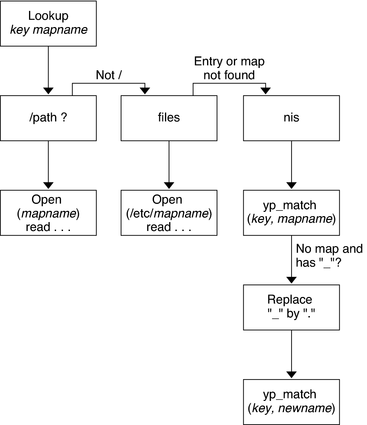
The screen activity for this session would resemble the following example.
$ grep /home /etc/auto_master /home auto_home $ ypmatch brent auto_home Can't match key brent in map auto_home. Reason: no such map in server's domain. $ ypmatch brent auto.home diskus:/export/home/diskus1/&
If “files” is selected as the name service, all maps are assumed to be local files in the /etc directory. Autofs interprets a map name that begins with a slash (/) as local regardless of which name service autofs uses.